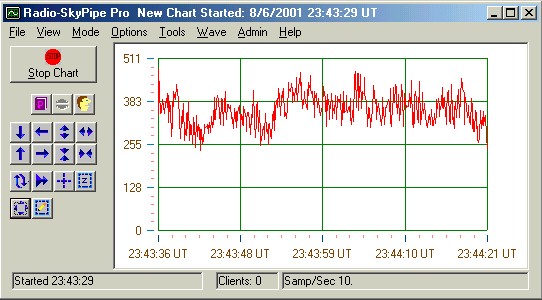
One of the exciting things about this program is that you can make your observations available to others in real-time. To do this, you must be collecting data via your soundcard or an analog to digital converter (ADC), and be connected to the internet. To share your data you must enter Server Mode by selecting Mode / Server from the main menu at the top of the screen.
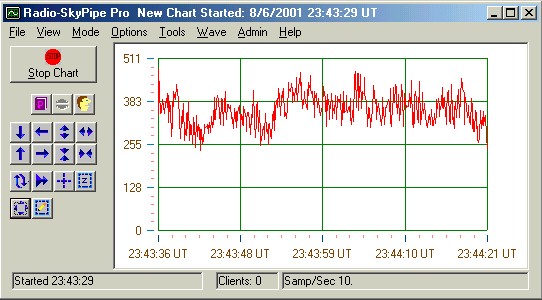
It is important that you configure your Identity, Connection, and Data Source Options before you begin serving data.
The Server Mode screen appears little different from the Stand Alone Mode
screen. An additional button labeled Publish has been added. Use the
![]() Publish button to make your observation publicly available, that is, your server
will be made to appear in the Available Servers List of anyone connected to the
internet and running R-SP in Client Mode.
Publish button to make your observation publicly available, that is, your server
will be made to appear in the Available Servers List of anyone connected to the
internet and running R-SP in Client Mode.
If you do not wish to make your data public, then you must through some means share your connection information with whomever it is you want to connect to your data.
The Break button ![]() disconnects all clients which have established a
connection to your stripchart server.
disconnects all clients which have established a
connection to your stripchart server.
At the bottom left of the screen is the Connection Status box, which displays recent information regarding your observation and internet connection. The Clients box displays the current number of connections others have made to your stripchart data stream.
You may chat ![]() with your clients provided they have
their chat windows open and that you have enabled chat in your connection
options.
with your clients provided they have
their chat windows open and that you have enabled chat in your connection
options.
Information about your connection activity my be found by selecting View\ Session Log . Additional information may be found in View\ Connection Info.
Set you Maximum Number of Clients to some reasonable number...say 10 to 30.
Redrawing your stripchart after each data sample is collected seriously degrades performance. See the Stripchart Options page.