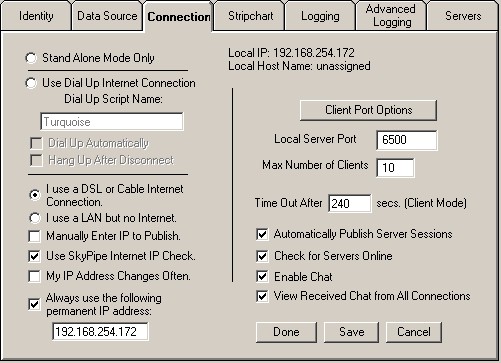
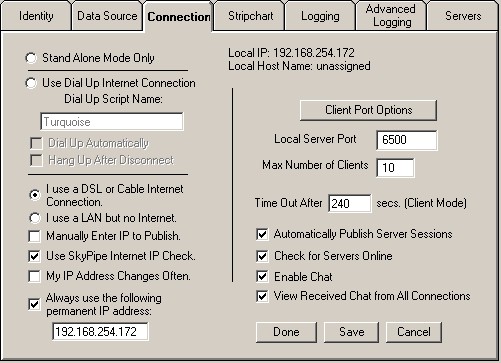
Special Note: It has been found that very often using 0.0.0.0 in the Always use the following permanent IP address box and checking the associated checkbox will produce positive result!
In order to use R-SP as a stripchart server or in client mode, you must have a connection to the internet or other TCP/IP network. Configuration of your computer to use the internet or a LAN (Local Area Network) is beyond the scope of this document, and help should be requested from your ISP (Internet Service Provider) or in the case of a LAN from your LAN administrator.
Dial Up Connections
If you have a dial up connection to the internet and want R-SP to handle
initiating a connection using one of your dial up scripts, select the Dial Up
radio button. Your ISP should be able to tell you how to set up a dial up script
for connecting to their service. Note: R-SP may not work with an America
On Line connection. In the Dial Up Script Name box put the exact
name for the dial up script you wish to use. If you want R-SP to close
your dial up session automatically after pressing the disconnect button or after
finishing a Schedule in Server or Client Mode then check the Hang Up After
Disconnect box.
Non - Dial Up Connections
If you have a permanent internet connection, such as a DSL or Cable
connection, then check the LAN radio button. You should also use
the LAN option if you have a dial up connection but do not want R-SP to
control any of the dial up functions. If you are simply
connected to a private LAN and want to share stripchart data between computers
on your network, the LAN button that is appropriate for that
choice.
Manually Enter IP to Publish
This option would normally be left unchecked. It is only used if your
network (or ISP's) configuration does not allow your internet IP to be properly
detected by any other method. If you select this options, you will receive the
following dialog box every time you start and try to publish a server
session:
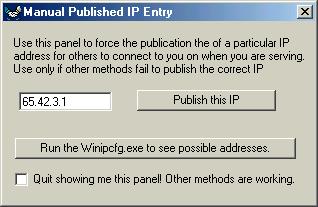
You would then enter the IP address to be published manually. A button is available to bring up the winipcfg.exe if you need it to determine the IP addresses available on your PC.
Use SkyPipe Internet IP Check
Check this feature if you want R-SP to try to determine your internet IP address
by using an IP checking function on our website. This functions returns
the IP address that it sees to the program. This usually works, but in
some cases, especially with LANs, the returned address will not the same as the
IP address needed for serving or receiving data. Try both ways. Use what
works.
My IP Address Changes Often
Some ISPs change your internet IP address quite often. If this is likely
to occur during a single online session, you should select this option. If your
address remains relatively constant, do not select this option and performance
may be slightly enhanced.
Permanent IP Address
If you have an IP address that never changes enter it in the box so labeled and
check the associated check box. This may also be appropriate for LAN only
installations.
Client Port Options
Some computers hidden behind routers and firewalls will have to establish a
fixed Port for Client connections. Click the Client Port Options button for a
screen that allows you to do so. Usually this is not necessary.
Local Server Port
When you are in Server Mode, people running R-SP in Client Mode need to know
what Port to connect to on your computer. This can be any number from 1 to
32000, however certain Ports are reserved on computers for special functions
such as Web Browsers and FTP. It is suggested that you pick a number
between 2000 and 20000 and stick with that number. The old default is
Port was 1002. This has turned out to be in a range that was blocked by
some firewalls. If you experience a conflict with some other program trying to
use the Port you have selected, simply change the Port in R-SP. If you
have a permanent internet connection and IP Address, it is more important to try
to stay with a given Port number as others may add you to their lists of
Permanent Servers. Changing your Port would make those Permanent Server List
entries invalid.
Maximum Number of Clients
You can select a Maximum number of users which will be allowed to connect to
you when you are acting as a stripchart server. If you are sampling at
high speeds, you may experience degradation of performance if you allow too many
people to connect to your stripchart data stream. The level at which this
occurs depends primarily on the speed of your computer.
Time Out After XXX Secs. (Client Mode)
Place the number of seconds after which you stop receiving data from a server,
the connection is ended. In most cases, a lost connection with a server will be
automatically detected, however, in some cases you may quit receiving data and
maintain the connection. This parameter sets a time limit after which receiving
no data the connection is broken by you on the client end.
Automatically Publish Server Sessions
Check this box only if you are sure you want all your server sessions to be
public, that is, available for anyone to see over the internet.
Check for Servers On Line
Checking this box allows R-SP to automatically check the ILS for available
servers.
Enable Chat
Check this box to enable the Chat function when in Server Mode. High volumes
of chat traffic could degrade data sharing but this is unlikely in most
situations.
View Received Chat from All Connections
When checked, the Chat Window will display chat text
received from all servers to which you are connected as a Client. When not
selected, only chat from the Chat Target will be displayed.
Related Topics
Instructions for configuring with Microsoft Internet
Connection Sharing.
Linksys Router Configuration
Help Index | Radio-Sky Publishing Home