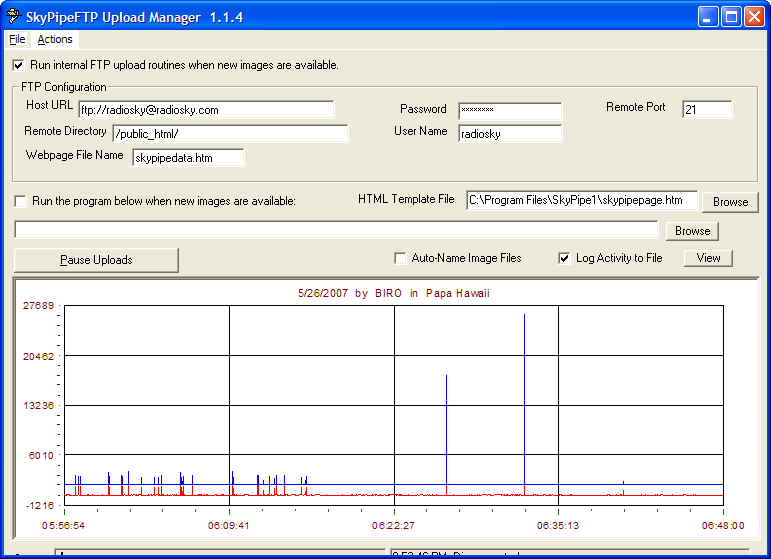
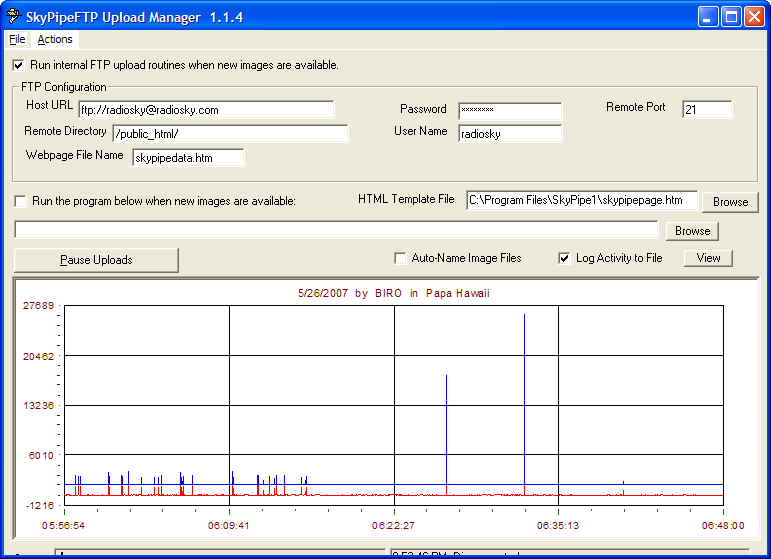
The SkyPipe FTP Upload Manager is an accessory program provided with Radio-SkyPipe. The upload manager provides the following functions:
While this functionality is rather basic in terms of modern web technology, it is also almost universally applicable. Additional server side web programming could be used, however, this is not necessary in most cases.
The settings used to access the FTP site for upload are:
Host URL - this is the web address of the ftp site for example, "ftp://mysite.com" This may be the trickiest part of the configuration, that is, finding an appropriate URL which will work. Also you can try ftp://mysite@mysite.com format.
Remote Directory - the path on the website to the directory which stores the web pages. Images and HTML must be placed in the same directory. You may need to experiment with this parameter too. If you are having trouble try different combinations of forward slashes (/). You may or may not need one at the beginning of your directory name.
User Name - the Log In user name.
Password - the password to gain access to the users ftp account. This is usually case sensitive.
Web Page File Name - the name of the web page as it is exists on the web site.
HTML Template File - This is a template for the web page which you create. An example template is provided with the name "skypipepage.htm". The template can contain any valid HTML coding. In addition, you can imbed within the template special tags that the Upload Manager will then convert to the appropriate HTML before uploading to the website. These tags can supply certain information that is changing and is thus unknown at the time the template is created, for example, the time the chart was started.
Click here for a look at the template file contents.
Click here for an explanation of template tags.
The Auto-name Image File check box forces the program to assign a pseudo-random name to the uploaded image files. This function is not suggested as it has not been thoroughly tested in this release.
The program is off and running when it is started, that is, Upload Manager is actively looking to see if new images have been produced by Radio-SkyPipe. If those images exist, Upload Manager will attempt to upload them to the website using the parameters provided. The Pause/Resume Upload button can place and remove the program from this active status.
From the File menu item on the program you may:
Save Defaults - save the parameters set in the form to the registry.
Load Defaults - load default settings from registry.
Save Settings as File - Save the ftp settings to a file. This can be handy when you have several ftp configurations which you use.
Load Settings from File - Load settings saved as above.
Host is On This PC - If the web server actually exists on the PC along with SkyPipe then you can simply supply a directory where the html and image files are to be copied as no FTP is necessary. Consider using the free Abyss Web Server from http://aprelium.com.
Exit - smoothly close the Upload Manager.
Upload HTML Only Now - forces a save of the web page HTML (useful for testing changes).
Upload All Now - forces immediate upload of images and HTML.
You may choose to use another ftp client program to upload your web page and images. Note the check box that is titled "Run the Program Below when New Images are Available:". This will fire off a batch file or command line program to accomplish the upload. Windows comes with a command line program called FTP.exe. This is usually in the C:\Windows directory. To familiarize yourself with the commands available type FTP ? from a command line. There may be on line resources that provide more insight in to how to run this utility. You might want to create a bat file that runs this or another utility several times to upload all of your data to the website.