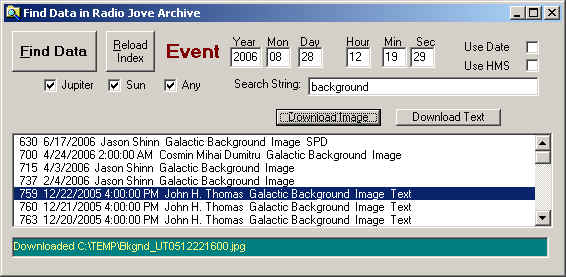
Radio-SkyPipe has a special feature for users who participate in the Radio Jove project sponsored by NASA. You can search the Radio Jove Archive for observation data right from Radio-SkyPipe. SkyPipe data can be downloaded directly to a strip chart and other forms of data such as text files and images can be saved or viewed in associated programs. Start the Find in Radio Jove Archive utility from the main menu: File / Find in Jove Archive.
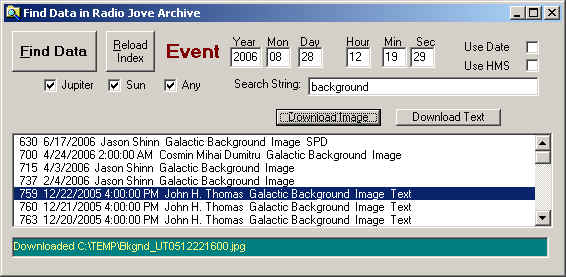
SkyPipe maintains a database of the available archived files locally on you PC. If it has been a while since you downloaded the archive database (or never have) you will want to click the Reload Index button shown above. The download utility window shown below will start.
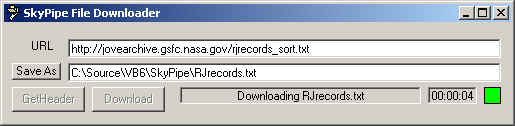
This will download a list of available files from the archive. The program will then index the data for quick retrieval of records. This can take a few minutes in which you will be entertained by the rapid flashing of file names in the status bar of the Find Data in Radio Jove Archive window.
Now you are ready to search the archive for observations that occurred on a given date and/or time and/or observations that contain a given search string in their description. You can also select whether the observation is designated as a Jupiter, Solar, or Any type observation. If you are going to search on a given date/time be sure to click the appropriate Use Date and/or Use Time checkboxes at the upper right. Note the date format is the more logical European format of YYYY / MM / DD.
After you have made your choices click the Find Data button and a list of matching observation submissions will appear. Select one of the files in the list and buttons will appear above the list indicating the types of files that are available for download. In the example above a Download Image and Download Text button is displayed for the selected observation. You might also see a Download SPD file button or a Download Sound button when these file types are available. Click on the button you want and you will be prompted for a place to save the file. The file then downloads and displays.
Presentation of the file is based upon the file type's associated program. In some cases, the program may not be able to load the file this way and you might have to manually start the program to view or hear the file. Of course if the file is an SPD file the chart will load directly into SkyPipe. In fact if you specified a particular time for the event, the chart will center on your indicated time so you can quickly see if the chart contains an expected signature.
Return to Radio SkyPipe Help Contents